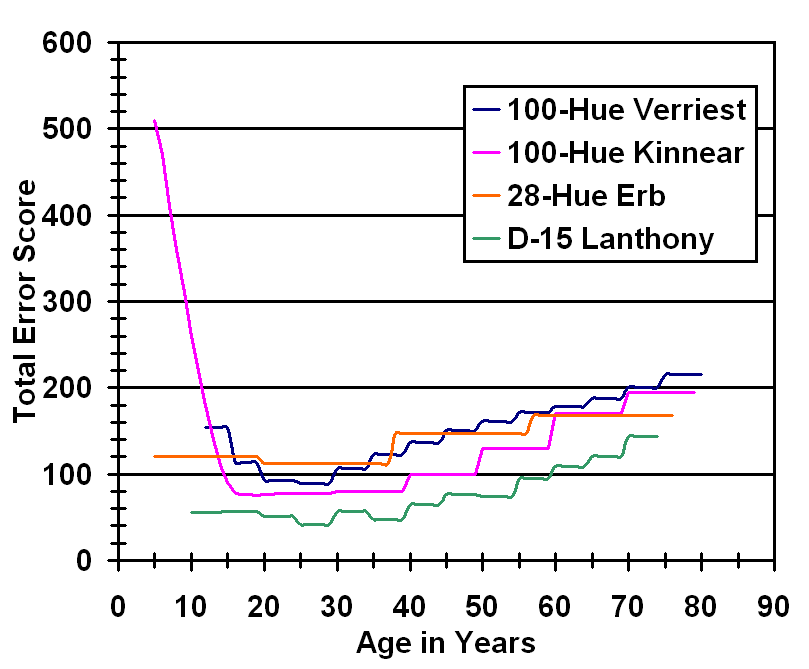
The 95% confidence level of the total error score for different age groups according to Verriest et al., Kinnear and Sahraie and Erb et al..
Béla Török, M.D., Ph.D. bela@torok.info
Web-based platform independent scoring for the Farnsworth-Munsell FM 100-Hue, the Farnsworth D-15 and the Lanthony D-15 color vision tests. The result of the test is a SVG (Scallable Network Graphics) polar diagram. Since SVG is a vetcor graphic file format, the quality of the output is limited only by the capabilities of the output device.
Operating System and Browser Compatibility
Windows 7 or higher: Firefox, Internet Explorer (Version 9 or higher), Safari, Opera and Chrome
The actual version of the above browsers have have native SGV-support.
Windows XP & Vista: Firefox, Safari, Opera and Chrome (last tested: May 2009).
the current versons of Opera, Safari, Firefox and Chrome have native SGV-support.
Windows 98 - 2000: Firefox and Opera.
the current versons of Opera and Firefox have native SGV-support.
Linux: Firefox and Opera.
Macintosh: Safari, Firefox and Opera.
Apple iPhones, iPads: Built-in browser & Firefox.
Android Tablets and Smartphones: Built-in browser & Firefox.
Javascript must be enabled in the browser programs! (Usually enabled as default.)
The scoring programs are availble from the following URLs:The directions for use is (this file):
http://www.torok.info/colorvision-v1/dir_for_use.htm
http://www.belatorok.com/colorvision-v1/dir_for_use.htm
The scoring programs are platform independent and can be used with any SVG-enabled browsers.
SVG (Scalable Vector Graphics) is a XML-based language for Web graphics. Internet Explorer has no native SVG support, it requires a plugin (SVG Viewer). The current versions of Opera, Safari and Firefox have native SVG support.
Information on SVG is available at: http://wiki.svg.org/Viewer_Implementations, http://www.w3.org/Graphics/SVG/Overview.htm8 and http://www.adobe.com/svg/.
Enter patient data in the "Name", "Date of birth" and "Address" fields.
The "Date" is the actual date (accuracy depends on the date and time settings
of the client computer). If necessary this field can be overwitten. To change
the date format see the customization section.
If the "Send result to:" field contains a valid Email address results of the test are also forwarded to that address. A leave this fleld blank if you don't want to send the result by mail. The "Sender's Email address" field contains the mail address of the sender (the defalt is noreply@torok.info). To customize these two email addresses see the customization section.
Select the eye(s) tested using the radio buttons.
The order of the color caps can be selected using the mouse. A red light above each boxes indicates an error (a cap was selected two or multiple times). A green light indicates that the selection is OK.
Clicking the "Calculate result" will compute the score and color defect type.
The "Reset caps" button resets color caps to the default state (use) this
button before retest, or side change. (The fields with patient information
remain unchanged.)
Pressing the button "Reset all fields" clears the patient information fields,
and resets the color caps to the default state.
After pressing the "Calculate results" button the patient data, date, the order of the color caps, a polar diagram, the total error score, midpoint and color defect type is presented in the same window.
After printing the results, the fellow eye can be calculated by pressing the "Back" button (left arrow) in the upper left corner of the browser (left arrow -> "reset caps" -> jump to the top of the page, select the other eye with the radion buttons, etc.).
The Farnsworth-Munsell 100-hue total error score is calculated as documented in the user's manual.
The Roth 28 error scores were calculated the similar way like the Farnsworth-Munsell 100-hue score. Since the cup-to cup diffrenece is 3, the total error score is similar to the FM 100-Hue test.
The Panel D-15 total error score is calculated using the calculation proposed by Lanthony: Lanthony P. Evaluation du Panel D-15 désaturé. I: Méthode de quantification et scores normaux. J. Fr. Ophtalmol. 1986, 9:843-847
Normative data for different age groups were incorporated from the following publications in the scoring programs:
1. Verriest G, Van Laethem J, Uvijls A. A new assessment of the normal ranges of the Farnsworth-Munsell 100-hue test scores. Am J Ophthalmol. 1982; 93:635-642.
2. Kinnear PR, Sahraie A.New Farnsworth-Munsell 100 hue test norms of normal observers for each year of age 5-22 and for age decades 30-70. Br J Ophthalmol. 2002; 86:1408-1411.
3. Erb. C, Adler M, Stübiger N, Wohrab M, Zrenner E, Thiel HJ. Colour vision in
normal subjects tested by the colour arrangement test 'Roth 28-hue
desaturated'. Vision Research 1998; 38:3467-3471
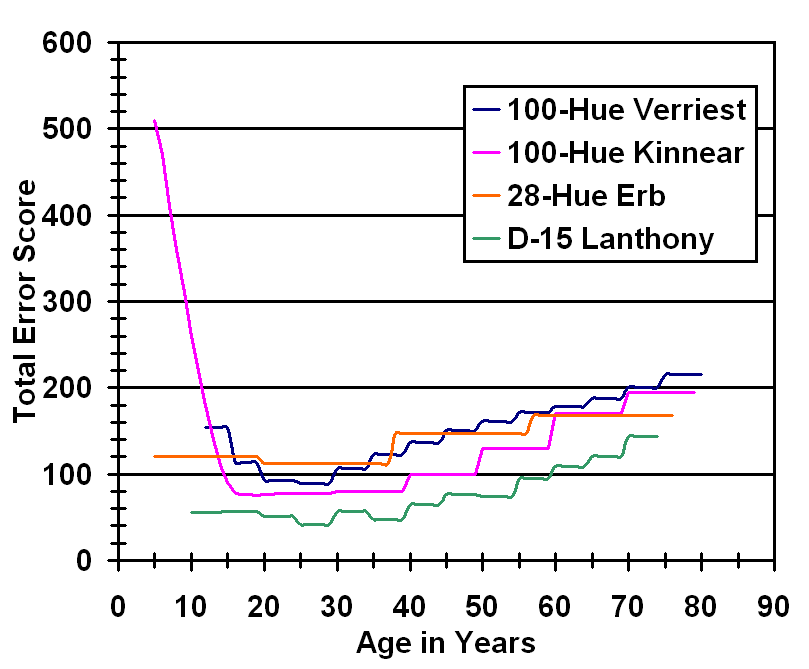
The color defec type is calculated if the error score is >= 80 according to Farnsworth (see table below). Literature: Farnsworth D. The Farnsworth-Munsell 100-Hue Test. Manual, Munsell Color Company, Baltimore, MD, 1957.
| Defect Type | Cap No. Range |
| Protanopes | 14-24 and 62-70 |
| Deuternanopes | 12-20 and 56-61 |
| Tritanopes | 2-6 and 46-52 |
Farnsworth-Munsell 100-Hue, Roth 28-Hue, Farnsworth D-15 and Lantony D15 Desaturated color defect type calculation using the moment of inertia method according to Vingrys and King-Smith read paper
If the confusion index is larger than 1.8, the color defect type is calculated as follows:
| Defect Type | Angle in degree |
| Protanomals and Protanopes | from -2 to 29 |
| Deuteranomals and Deuternanopes | from -30 to -2 |
| Tritanomals and Tritanopes | from -90 to -65 |
The resulsts of the test are stored in a html and a SVG file. Both files are generated by the scoring program running on the www server. Two methods of archiving are possible:
The polar diagram is stored as a reference (URL). After opening the html file
the polar diagram will be generated online.
Since the graphics is stored as reference an internet connection is necessary
to reproduce the charts.
The default title of the page with the ploar diagram is: Farnsworth-Munsell
100-Hue Test - Copyright: Béla Török M.D., Ph.D.
To include your institution name in the Title, e.g.: Farnsworth-Munsell 100-Hue
Test - Dept. of Ophthalmology, Your University, Yourtown
To change the default date format (dd.mm.yyyy), e.g.: to (yyyy.mm.dd):
http://www.w3.org/Graphics/SVG
http://www.webreference.com/authoring/languages/svg